By Matthew Lamb, CTO
If you’ve worked with 10K in the past, you’re probably familiar with 10K Connect, our secret weapon that helps you get the most out of your relationship with us. If you’re not, I’m excited to introduce you to our platform and provide a brief overview of everything it can do.
Let’s start with the basics. 10K Connect allows you to manage all aspects of your Salesforce program from within a single system. The application is broken down into 3 major categories: Professional Services Automation (PSA); Work Management; and Metadata Management.
Each of these three areas of 10K Connect bring different capabilities but are seamlessly integrated to provide our users with one cohesive experience.
PSA Highlights
The PSA portion of the application allows you to manage your list of projects, dive into project finances, and keep track of experts, hours, and invoices across all your projects. Each of your team members along with your 10K team has access to your projects, and you can interact with everyone on the team directly within Connect. Your project lead can generate and send weekly status reports for each project, including the work for that week along with the hours worked.
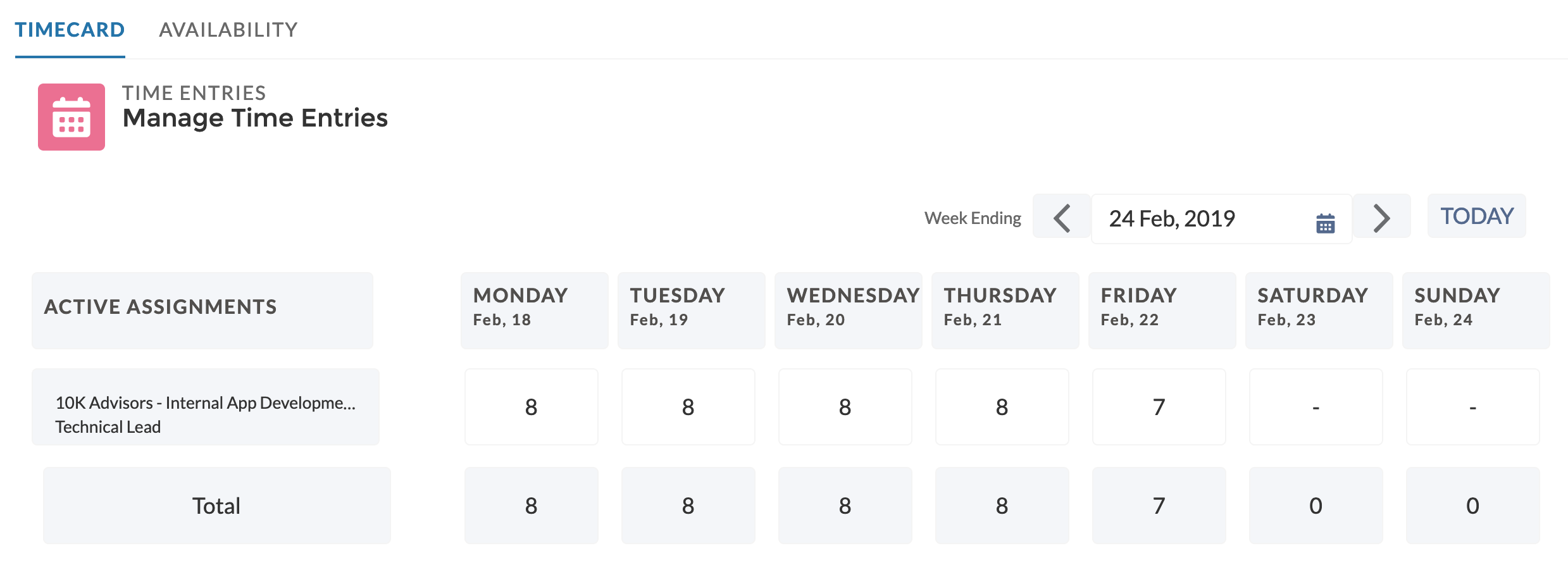
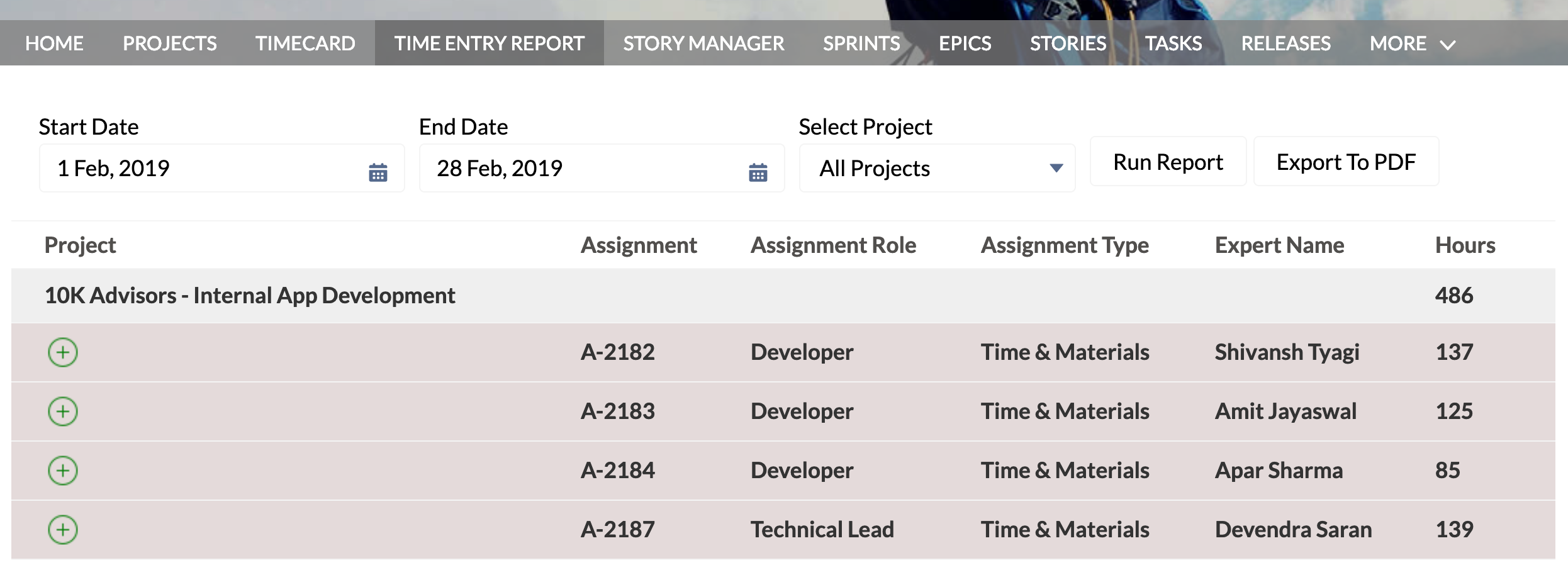
Work Management Highlights
The Work Management portion of 10K Connect can be used to manage your business requirements, allowing you to organize them into Stories, following common agile software development patterns. Stories can be further refined into a set of Tasks, breaking down the work into any necessary subcomponents, as well as tagged with an Epic, allowing you to track the development progress of large feature areas. Once they’re in the system they can be organized into Sprints, allowing you to manage the schedule and velocity of the work over time.
By assigning Stories and Tasks to individual team members, they will be notified automatically so work can begin immediately. When they’re done with these stories and tasks, the system will notify you to review and sign off on the work. Collaboration is built right into every aspect of Connect, so when questions arise, your team can send those questions directly from the Story or Task they’re working on, and the history of that conversation will always be accessible.
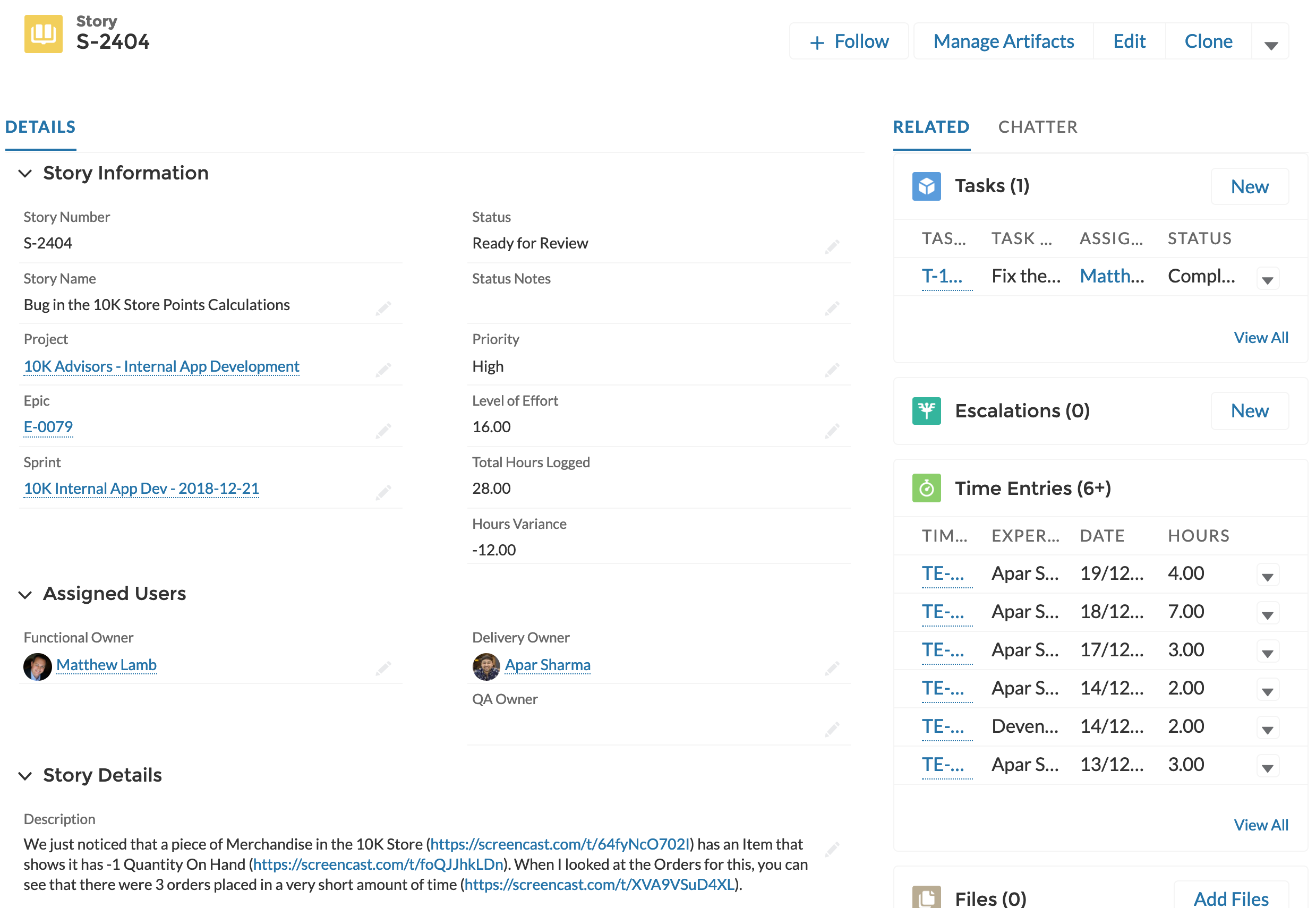
Metadata Management Highlights
In 2018 we released our latest set of features for Metadata Management, which uses Connect to manage code and changes in and between SFDC environments. This allows you to easily backup your metadata, scan and deploy changes between your environments and analyze code for best practices. Our goal with metadata management is to give both technical and non-technical users the power to link functionality directly to business requirements (Stories), and to easily manage and move metadata between their Salesforce environments.
The first step in using Metadata Management is to create Connections to each of your Salesforce environments, which lets Connect read and interact with the code and configuration in your org. Once that’s done, your team can begin to keep track of the changes they’re making on each of their Stories.
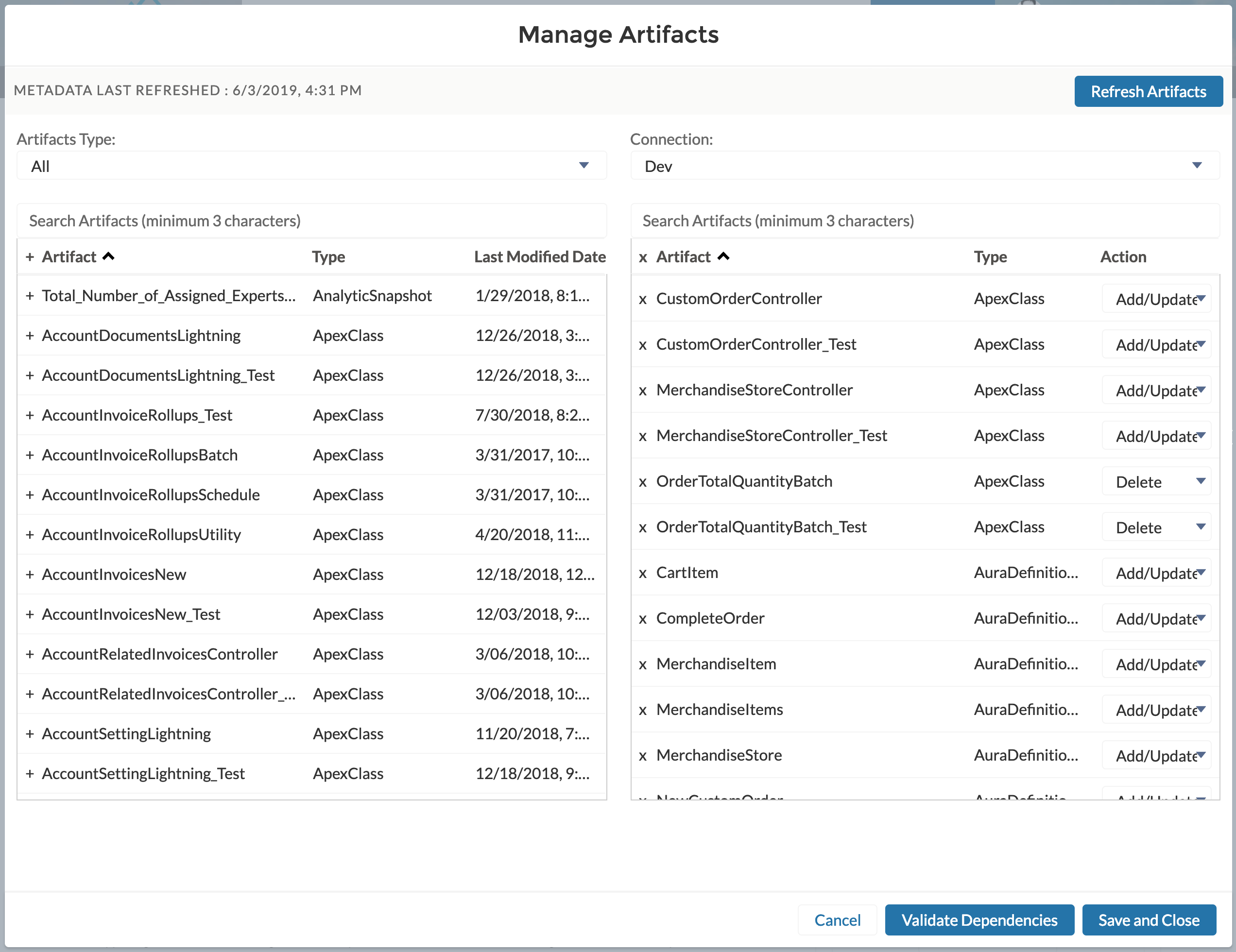
Once you have one or more Stories completed, you can use 10K Connect to move the metadata from those changes from one sandbox to another for testing, or to Production if everything is ready to go. 10K Connect makes it easy to build a Release by simply selecting from a list of Stories, organized by Sprint, eliminating the need to maintain lists of changes and manually add individual items to Change Sets. If there are items that apply to all the Stories, such as Profiles, you can easily add those items individually to your Release.
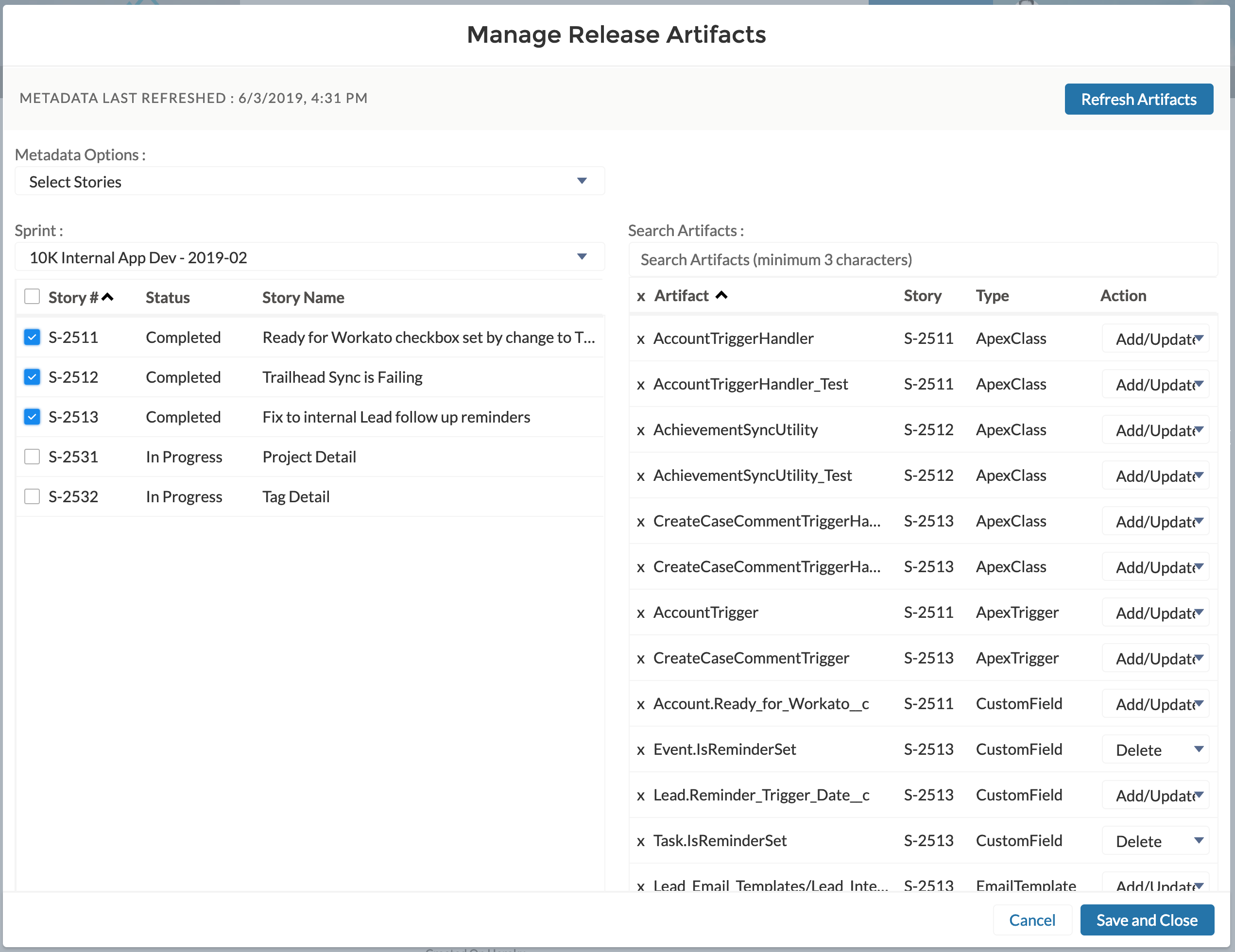
Once your Release is ready to go, you can Validate or Deploy it directly from within Connect. Our deployment user interface will give you real time feedback on the status of your deployment, including any test failures, and it keeps a historical track of all past validations or deployments for each Release.

You can also use 10K Connect to compare the metadata between two of your Salesforce environments, so you can easily spot what has changed in your sandbox that hasn’t been promoted to Production, or even identify changes that were improperly made directly to Production. You can drill into each of the individual files and review the differences between them. After reviewing the changes you can select which changes you’d like to deploy, and add them directly to a Release.
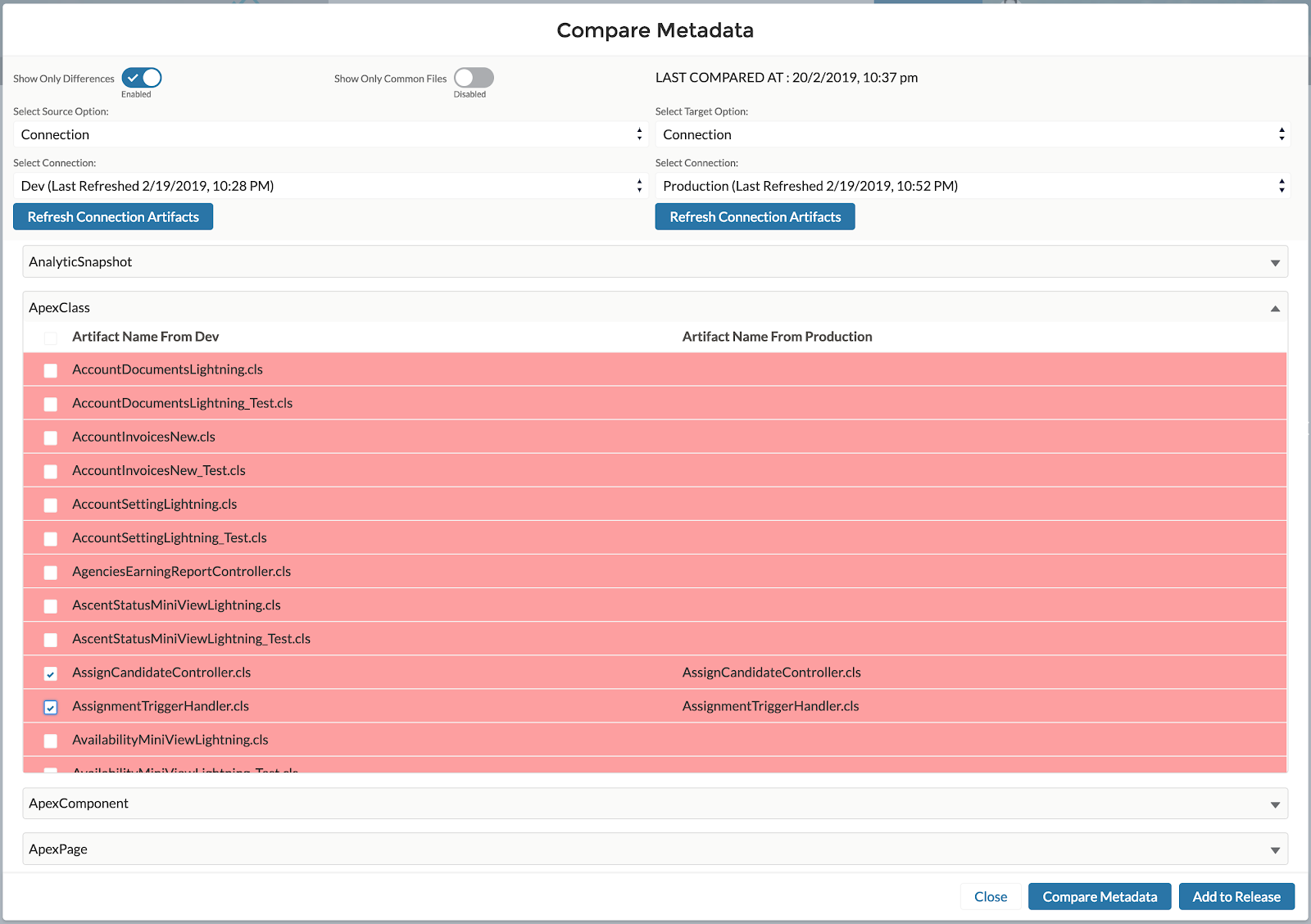
Last but not least, we’ve integrated a code analyzer directly into Connect, so you’re able analyze your code against a number of best practice and style rules and get real-time feedback on what needs to be improved before deployment. The rules can be customized for each Project, and you can even have the scanner run in an automated manner, such as when a Story is set to Ready for Review.
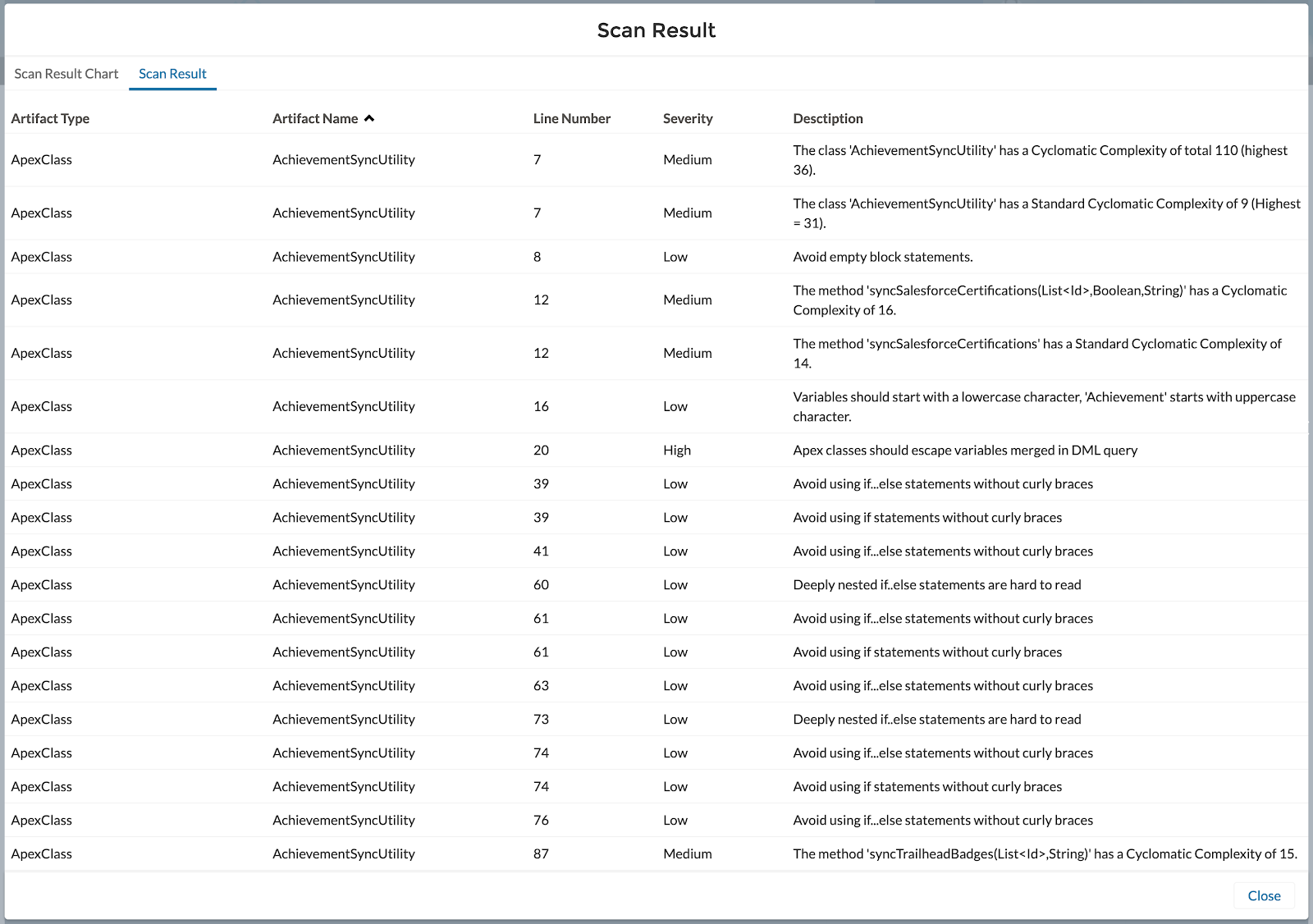
Coming Soon
This year, we will continue to advance these features but focus investments on improving the 10K Connect user interface. This includes a number of exciting enhancements, and a custom interface with a streamlined experience that will be much easier to navigate. Below is a sneak peek into the UI evolution we have planned.
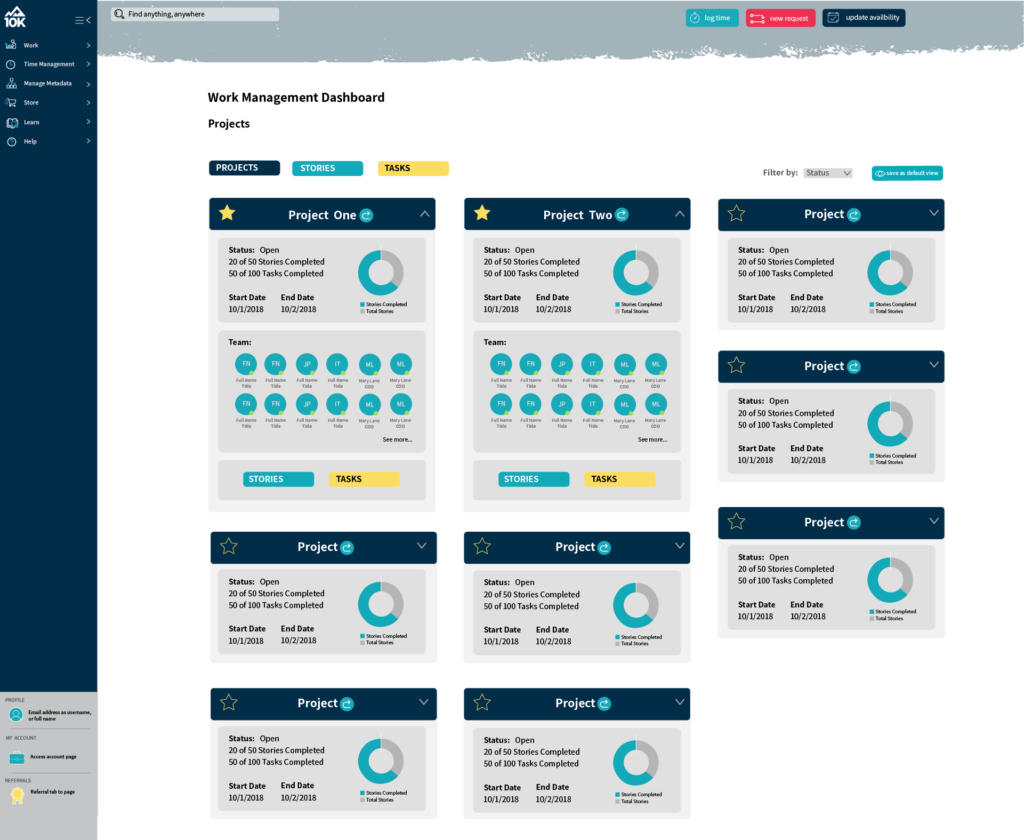 If you already have access to 10K Connect, I encourage you to jump in and try it out. If you have any questions, need assistance with anything, or want to see a demo, don’t hesitate to contact us. We’re always here to help!
If you already have access to 10K Connect, I encourage you to jump in and try it out. If you have any questions, need assistance with anything, or want to see a demo, don’t hesitate to contact us. We’re always here to help!